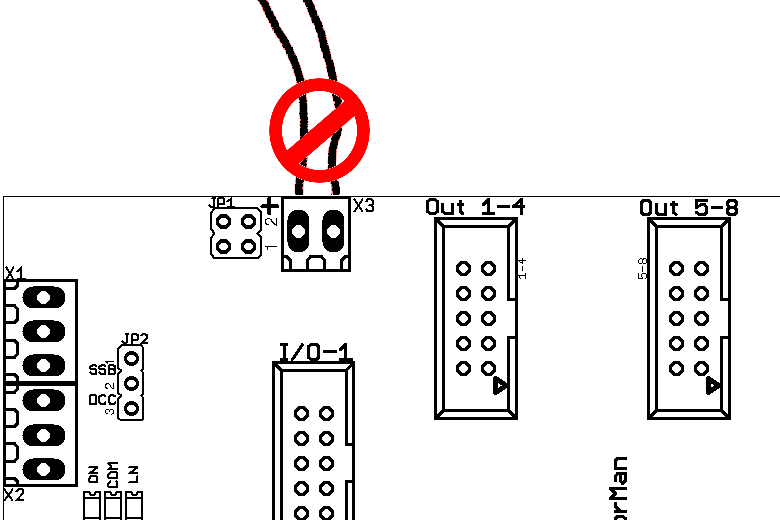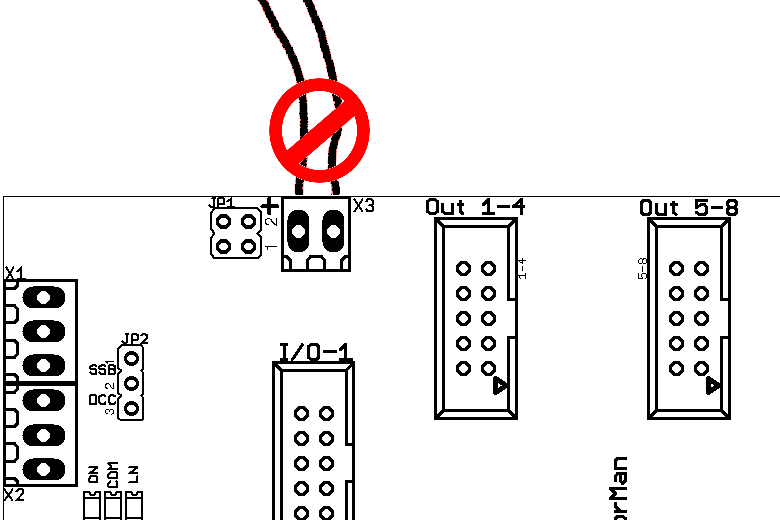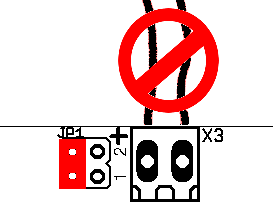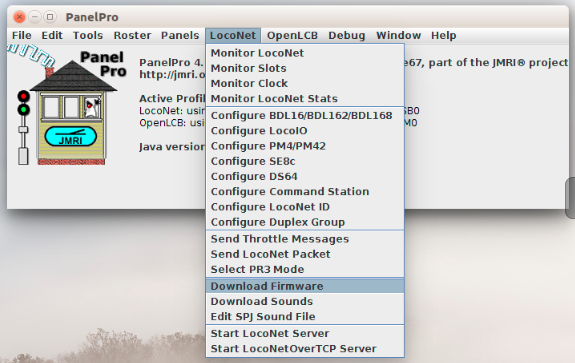MotorMan Firmware Upgrade.
Be sure that you are using JMRI version 4.5.6 or later to have the
correct decoder files.
Right click to download the latest MotorMan firmware files from MotorMan_Ver19_update_config.hex
We suggest saving the file to your JMRI 'User Files Location' to make it
easy to locate.
1. First Disconnect any power from the
two position side connector.
The MotorMan board has a hardware design flaw that allows any failure to
initialize the board properly to actually do physical damage to the
hardware. To prevent this from happening during the upgrade process, it is
imperitive that you
disconnect the output power supply from the side connector before you
power it up into its Firmware upgrade mode.
2.
Add the 3-4 jumper.
Once the auxilary power has been disconnected from the MotorMan, then add
the 3-4 jumper to JP1.
3. Power up the SSB.
The Yellow LED should light steadily.
4. Remove 3-4 jumper.
The Yellow LED should remain on steadily.
5. Start LocoNet Download Firmware.
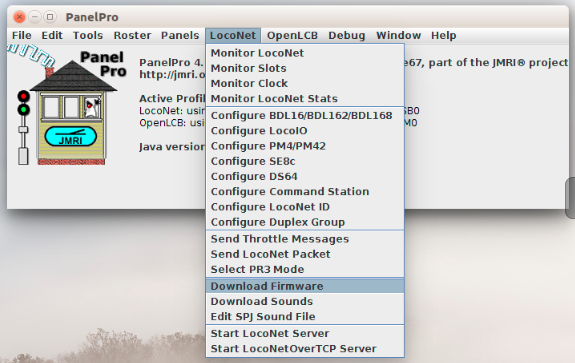
6. Load
MotorMan_Ver19_update_config.hex into Downloader.
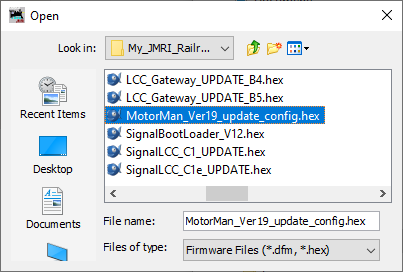
7. Start the download process.
The yellow LED should flicker faintly
until the process has completed.
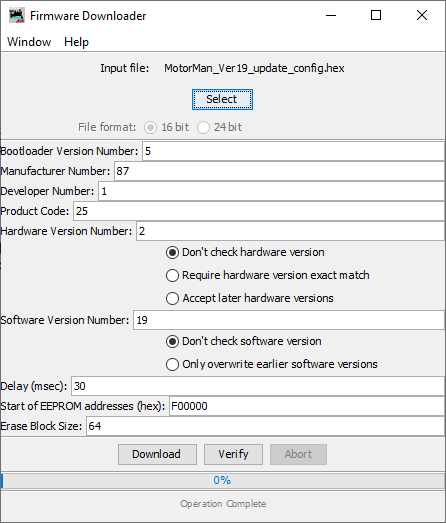
8. Finish.
When the upgrade
completes the Yellow LED should extinguish and the board should
automatically restart.
9. Error Codes.
During boot loading, several
possible error codes are shown by the yellow LED:
- 1 blink: manufacturer code or product code mismatch; - Be sure
that you have chosen the proper file to upload.
- 2 blinks: hardware version mismatch; - You may need to select
“Accept later hardware versions”.
- 3 blinks: hex file software version equal or lower; - You may
need to select “Don't check software version”.
- 4 blinks: unused (no LocoNet® data).
- 5 blinks: internal programming error detected. - The operation
has failed, see below.
Each of the above errors will halt the boot loader process. (not the JMRI
download program) To recover
from these error types, remove power from the MotorMan, add the jumper
at JP1 3-4, apply power again, then remove the jumper as before.
Correct the error, and then re-run the JMRI program.
To recover from the last error type, it must be assumed that the
firmware is in an undefined state, most probably damaged or incomplete.
If the process is interrupted for any reason you will also end up with
corrupted firmware which must be reloaded. The boot loader code itself
is protected against being written over.
10. Reload Configuration.
Note that this firmware upgrade will erase all the configuration information. Be sure that you have saved them to roster entries. When completed restore each board by first changing them back to their proper addresses, then power cycling. Next open them again using their proper files, open the CVs tab, and do a Write Full Sheet. That will dump all the saved roster data back into the boards.